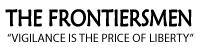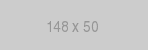The Frontiersmen Teamspeak Server

Teamspeak has become a standard within the Frontiersmen for convenient voice conferencing with a large number of participants. We utilize this software on a daily basis, wether it is for an official meeting or if it is just to chat online.
On most days, there will be members present online for a public discussion on daily news. For those interested in meeting members and learning more about the organization, we offer Introductory Meetings where we invite prospects to an official "meet & greet" discussion.
In order to join our Teamspeak server, you must download the free Teamspeak chat software here. Using a phone? You can download it from the Google Play Store or Apple App Store.
Once you download the software, you need to connect to our server (set a bookmark if using a phone). You will NOT find us listed in the Teamspeak lobby, you must manually connect.
Server Address: https://chat.thefrontiersmen.org
Server Password: 123
What is an "Introductory Meeting"?
These are public discussions to give people an opportunity to learn more about our organization and meet members from all over the country. You can come in and have a detailed conversation on the organization, our history, our goals, and more! Come and ask questions of our members and learn what we are all about.
Our Introductory Meetings are held in the Public Town Hall channel of the server and we can schedule them as needed.
If you would like to attend an online "Meet & Greet" with the Frontiersmen to learn more about our organization and members, check our Upcoming Events or send us a message on the contact page to schedule one!
Video Plug-In for Teamspeak
If you would like to install a free plug-in for video conferencing in Teamspeak, visit this website and download the latest Windows Client version.
Installation:
- 1. Download the CLIENT version
- 2. Close Teamspeak if you have the program open
- 3. Install the TS Video CLIENT software
- 4. Start Teamspeak
- 5. Connect to the Frontiersmen Teamspeak Server
- 6. Right click on the ROOM NAME on the server
- 7. Select TSVIDEO at bottom
- 8. Click JOIN